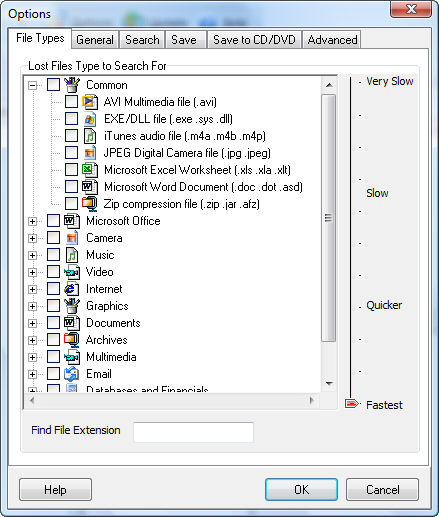
Recover My Files Data Recovery Software | English
V4
___________________________________________________
To access the program options, click on the Options button in the main program tool bar.
File Types Tab
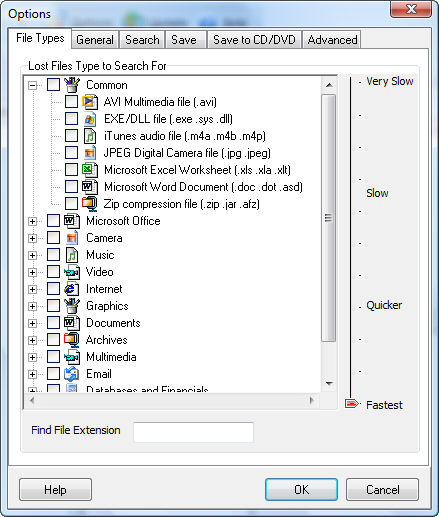
General Tab
The "General" tab contains options such as whether the Recover My Files "Wizard" or "Tips on Startup" dialogue boxes appear when the program is opened.
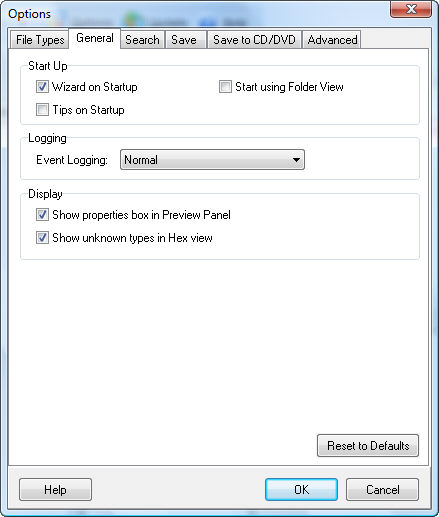
"Event Logging" can be set to 3 levels; None, Normal and Debug. The Event Log is displayed under a tab in the Preview Window. It contains detailed information about the activity of the program and can assist in troubleshooting the File Recovery process.
If the box "Show Properties box in Preview Panel" is checked the Lower Left-side Preview Pane will be visible.
If the box "Show unknown types in Hex view" is checked then file types that have not been selected or not recognized by Recover My Files will be displayed in raw hexadecimal format. Use this option if you wish to view unrecognized files in raw hexadecimal format.
Search Tab
The "Search" tab controls how Recover My Files will search for your Deleted and Lost Files.
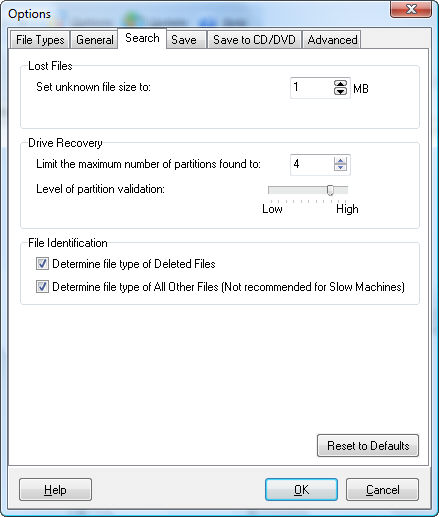
Save Tab
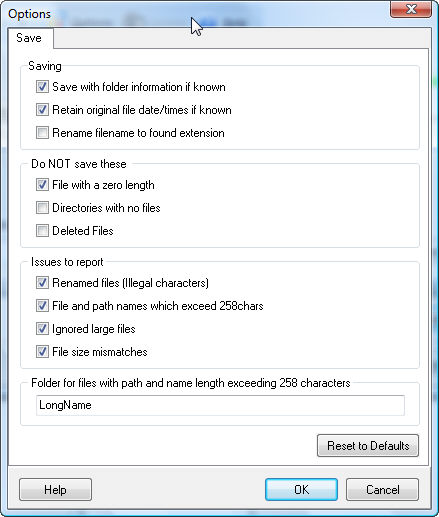
Save to CD / DVD
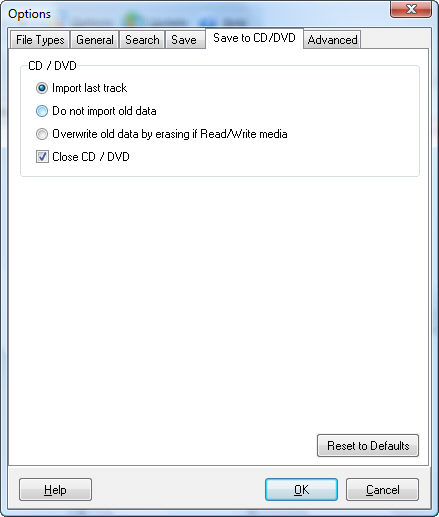
Import Last Track:
If the CD or DVD has previously been used to store data, the "Import Last Track" setting ensures that this existing data will still be available on the disk after the new data has been burnt by Recover My Files.
Do Not Import Old Data:
The opposite of "Import Last Track", if "Do Not Import Old Data" is selected, any existing data on the CD or DVD will not be visible after the new data is burnt with Recover My Files.
Close CD / DVD
Closing a CD or DVD at the end of a burn means that no further data can be burnt to that disk.
Advanced Tab
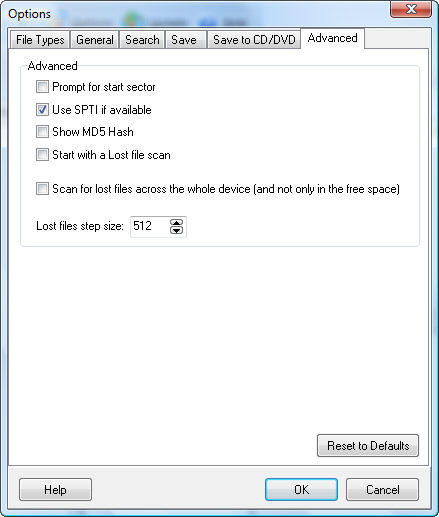
Prompt for Start Sector
If you tick this option, Recover My Files will prompt you for the sector location on the disk to start the 'Lost File' search. You can use this option to search a hard disk in sections.
Tip: Before you stop a search, note down the "block" (sector) that the search is up to (as shown near the search progress bar) so that you can use this as the sector number to continue a new search from where you left off.
Use SPTI if Available
SPTI (SCSI Pass-Through Interface) from Microsoft is a method of accessing storage devices in your PC.
Show MD5 Hash
An MD5 hash is a mathematical calculation performed on a file to create a 32-digit number unique to that file. It is most often used to identify a specific file. For example, if the MD5 hash of a file is known, it can be compared to a recovered file to confirm that it is identical.
Turning this feature on, will display the MD5 hash value in the file properties window when you click on a file in the search results screen. Note that because and MD5 hash involves an additional calculation, it requires additional computer resources and will slow down the search.
Run a Lost File search only
Selecting this option will over-ride the Recover My Files Wizard selection and will cause Recover My Files to perform ONLY a 'Lost File' search of the entire drive from the first sector to the last.
Scan for lost files across the whole device (and not only in the free space)
In its normal operation, Recover My Files reads the existing file system/s and any recovered file system/s and treats this as allocated space. Then, when it moves into the scan for Lost Files, it scans only the unallocated space. The goal is to reduce the volume of data that needs to be searched to make the search faster.
Using the option ôScan for lost files across the whole deviceö tells Recover My Files that when it gets to the Lost File search, it needs to run over the entire drive, from the fist sector to the last. This means that two copies of a file can be found, the first as a file with its full file and folder name (found as a Filesystem record) and the second as a Lost File (by locating the header and footer of this file in allocated space).
In most circumstances, this type of search would be of limited value. However, you may get a situation where the file system is corrupt and only parts of the file system point to valid files on the disk whilst the remainder do not. In this situation, the æallocatedÆ space would be erroneous, so there would be value in also running a lost file scan over the entire drive.